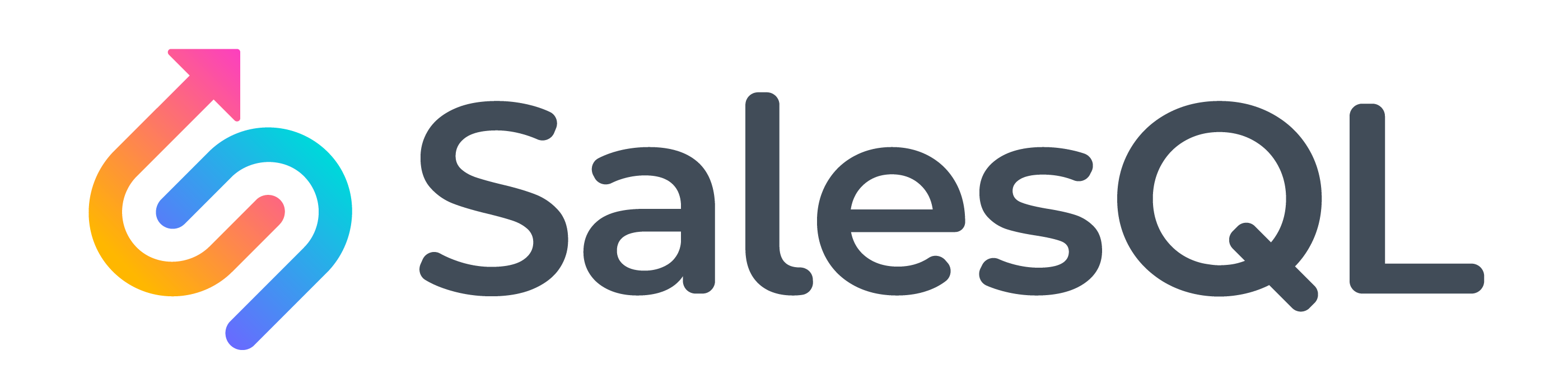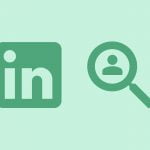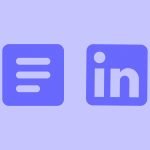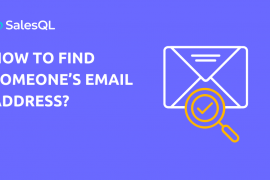It’s no news that LinkedIn is one of the best platforms if not the best platform for extracting emails for lead generation. So if you are serious about building your business and propelling it to the next level, here are 3 simple methods to find the contact details and emails of your prospects using LinkedIn.
3 Simple Methods to Find Email From Linkedin
1. Manual Method
First things first, you’ll have to find out what method suits and if you have only a handful of email addresses to extract from LinkedIn, then a manual method is much optimal and preferable to automation. Sometimes you could easily overlook the potential places where you can find emails on Linkedin.
- The contact info section – If you had noticed, LinkedIn has a separate column where users can showcase their personal details with their connections alone and most clients have their email address also included in that section. Social media profile links, blog links, and company website links are some other personal information you can find in there. So, this is the first section one has to take a look at when you check out a prospect’s profile to get emails from LinkedIn.
- “The banner picture”, majority of the B2B professionals have a powerful banner image in their respective LinkedIn profiles to attract the visitors to their profiles and you could potentially find the email addresses of your prospects in the banner images. Therefore, do check out the banner images for personal details.
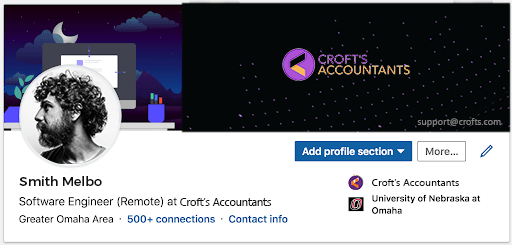
- “About section”, the about section is the first thing any user is going to visit to get a gist of an individual. So, most professionals add their email addresses in the about section so that the users can contact them easily. Therefore, do check an individual’s about section thoroughly.
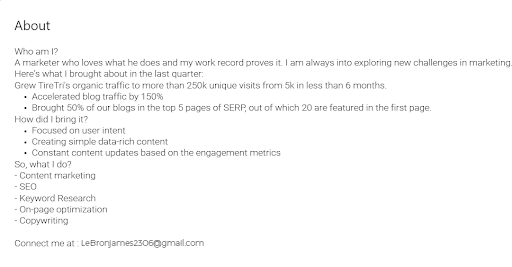
By following these methods, you can save time and boost efficiency while you are in the quest to find emails from Linkedin.
2. Automation
While the manual process is simple and easy to follow, there are times when it does not yield the desired results and can be tough to follow when the specifications and list of connections to explore are on the larger side. When these situations get tougher, you can depend on Linkedin email finder tools and plugins to extract the email addresses of clients you want to connect with. You can save so much time and effort by using a Linkedin email finder as they extract email Ids within seconds.
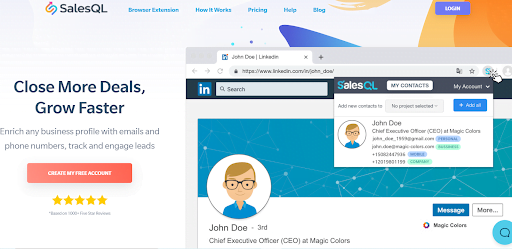
3. Trial and error method
If all the above do not seem to work, then the trial and error method is something worth trying. You could visit the LinkedIn profile of any individual, get their professional email address and most probably their professional address is exactly how all the other people at their workplace are going to have. So, using a scraping tool you can compare that and can acquire potential email addresses.
What if the email address you found does not work?
Sometimes, not all the email addresses you find will work in reality, and if you face this issue, then you can go ahead and try these methods:
- Try a different Linkedin email finder- chrome extensions and email-finding tools in general, have their own set of email databases. So, if one of the extensions or tools does not work for you, you can definitely try another LinkedIn email finder.
- Check personal websites or blogs- Most individuals or companies have their own blogs & personal websites, you can check the contact menu to get details on their email addresses and other contact details. You can find a detailed explanation on this and a few more effective alternative ways to find email addresses here.
- Go through social media accounts- If LinkedIn has not been a successful medium, then try other social platforms for email contact sources.
- Send a connection request in Linkedin- Sometimes, you will have to send the individual a connection request. Upon getting accepted, you will be able to view their email address on their profile.
How to find an email from Linkedin using SalesQL?
The user interface of SalesQL’s plugin is simplified for anyone to use and work with it with ease. The whole framework and dashboard of the plugin are so organized that the whole process of extraction and managing contacts becomes effortless. Let us walk you through the simple methods used to find emails from Linkedin using SalesQL.
Adding the first contact from LinkedIn to SalesQL
Go to the profile of the contact you wish to add, and click on the extension icon. Next, select the folder to which you intend to send the contact.

2. Now, that you have the folder selected, click on the “Reveal info & Add” button.

3. Once you’ve added the contact, you should be able to see all email or phone numbers we were able to find, no matter whether it’s a 1st, 2nd, or 3rd connection:
🔍 One thing that will help you make a better decision if you want to add a contact is that you have the ability to view the emails 📧 and phone numbers 📞 we could find before they are revealed! 👀📊🔒

4. For an easier way to locate the contact folder, simply proceed to the extension profile and click on “Open in Dashboard”

and it will redirect you directly to the folder showing the contact:

You can find and manage your saved contacts on the SalesQL dashboard
You can see the complete set of steps here.
Extracting Multiple Pages of Linkedin Search Results
First, you have to start a LinkedIn search, in this example, I’m looking for “Java Developers” and clicking on the button: See all results for “Java Developers”

2. Now, I’m going to click on People:

3. After clicking on People, I have to click on the SalesQL extension

and select a folder by clicking on “Add to”

4. We are going to create a new folder for this project

Lets named “Java Developers”. This folder is where the contacts will be redirected.

5. Now, we’ll need to click on the lightning bolt sign, which represents our automation feature.

and select the option of “Add prospects from search results”

6. After clicking on “Add prospects from search results” we will have the option to specify the number of pages you want to download. In this case, wewill add 2 pages of the results (20 contacts).

We can see that the extension is downloading those contacts, so it is very important to let the extension finish downloading and not to do any other work until it is finished.

7. Once the extension finishes processing the pages, we will see a sign that the job was completed. And now to go directly to the folder to find those contacts, we will click on “See contacts”.

8. This last action will bring us directly to our dashboard to the selected folder, where we can manage all those contacts we downloaded.

You can see the complete set of steps here.
Why is SalesQL the right tool to find emails from Linkedin?
SalesQl helps you to get verified authentic email addresses of your prospects as it works solely on LinkedIn. It also offers a sophisticated yet intuitive dashboard that has all the information regarding the personnel like contact details, email addresses, and the project. You can also find alternate emails and other basic details like business email addresses. SalesQl allows you to search for a specific niche of personnel in the LinkedIn search and allows you to download the pages of contacts and extract email addresses from LinkedIn. The simplicity and effortless working is what makes SalesQL the right tool to find emails from LinkedIn.
Well, hope you find this article helpful in finding your prospect’s emails from Linkedin effortlessly.