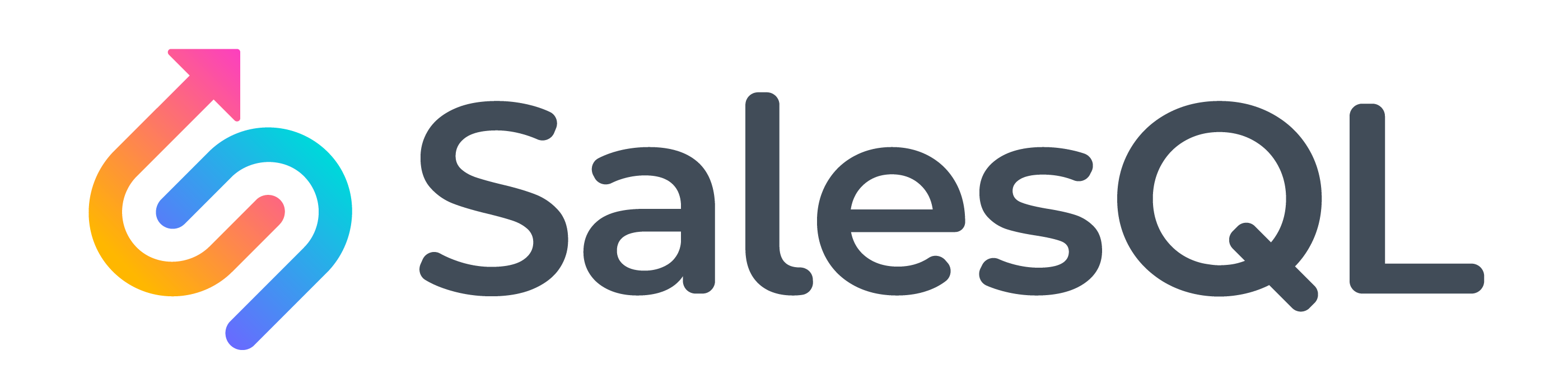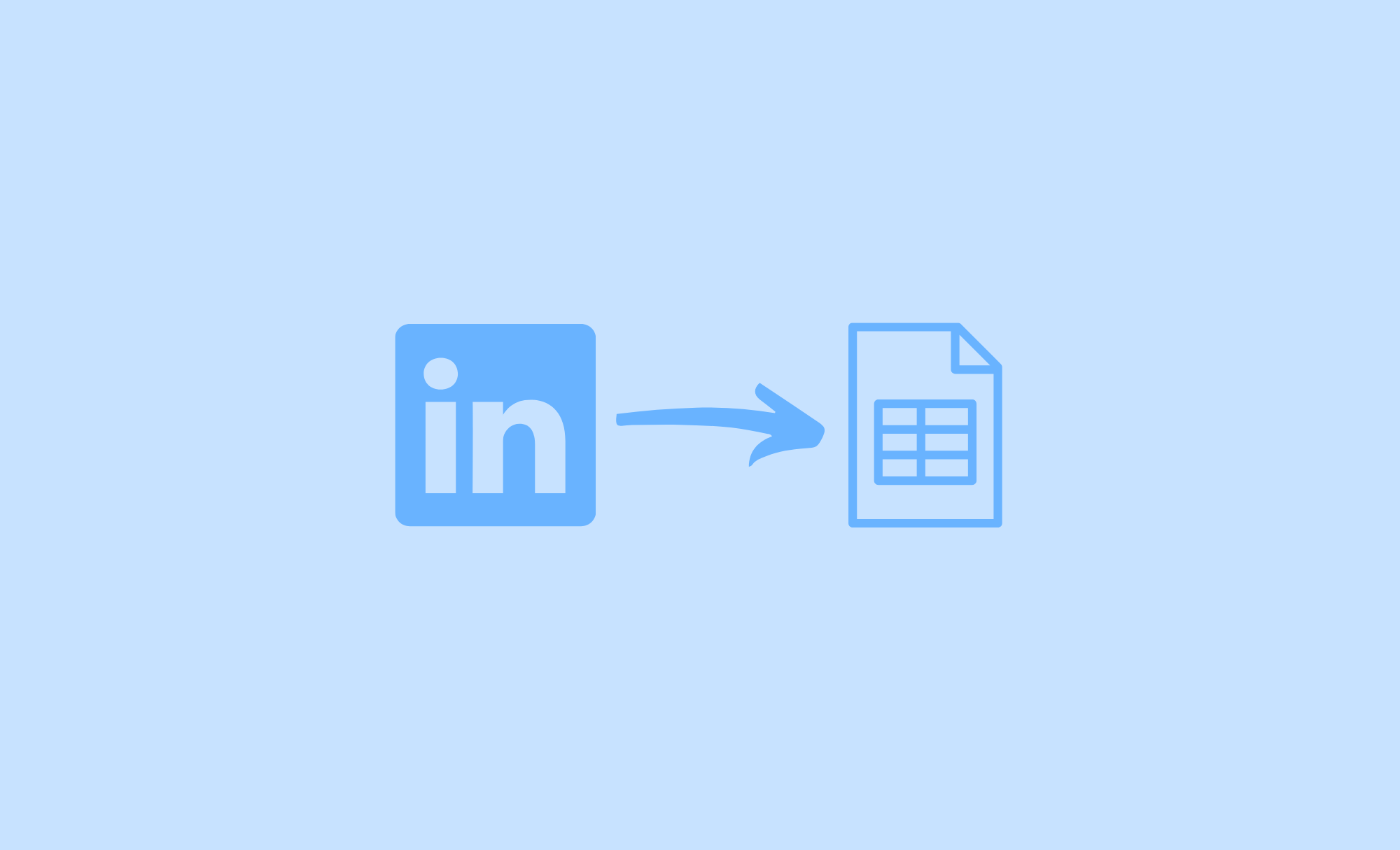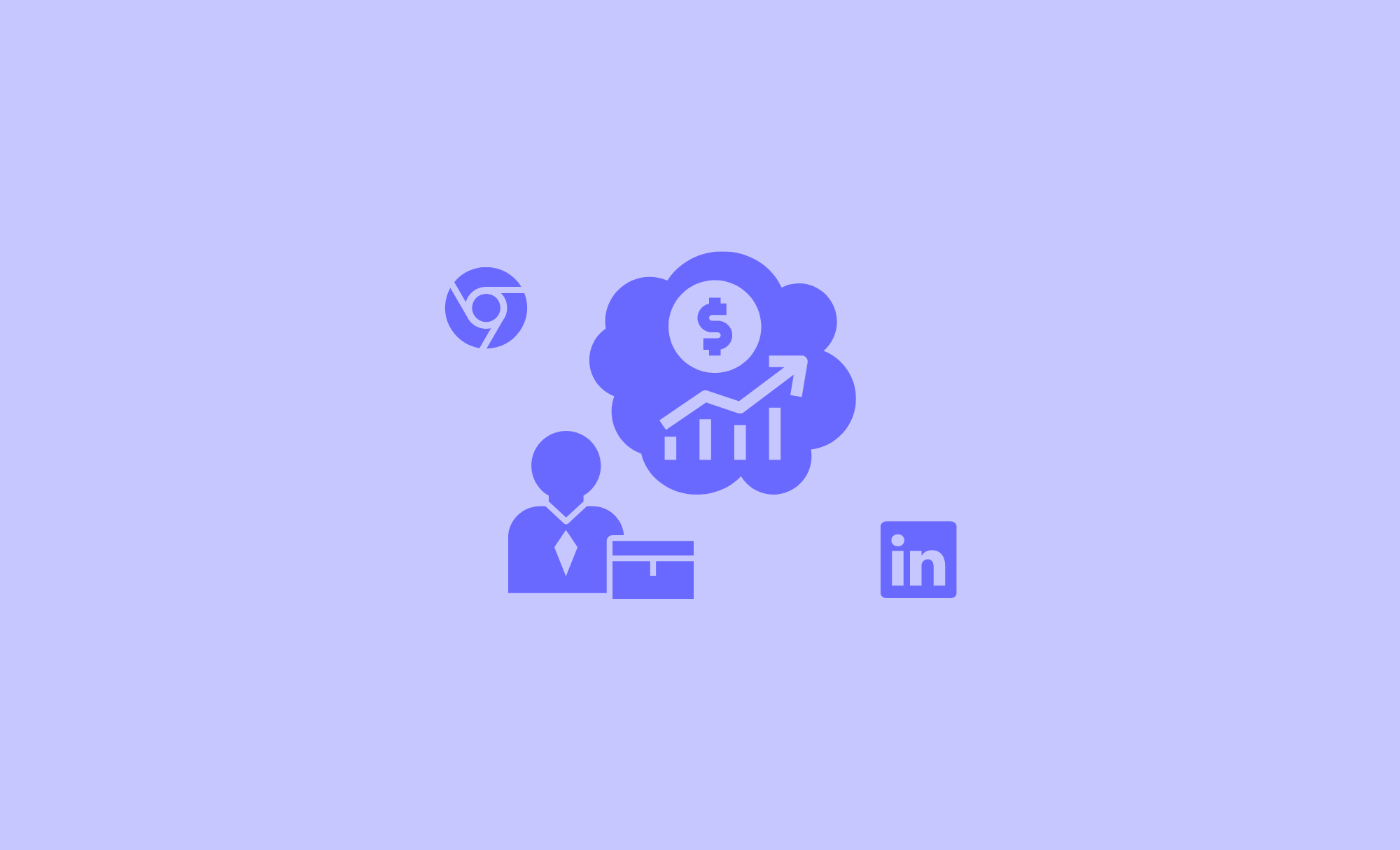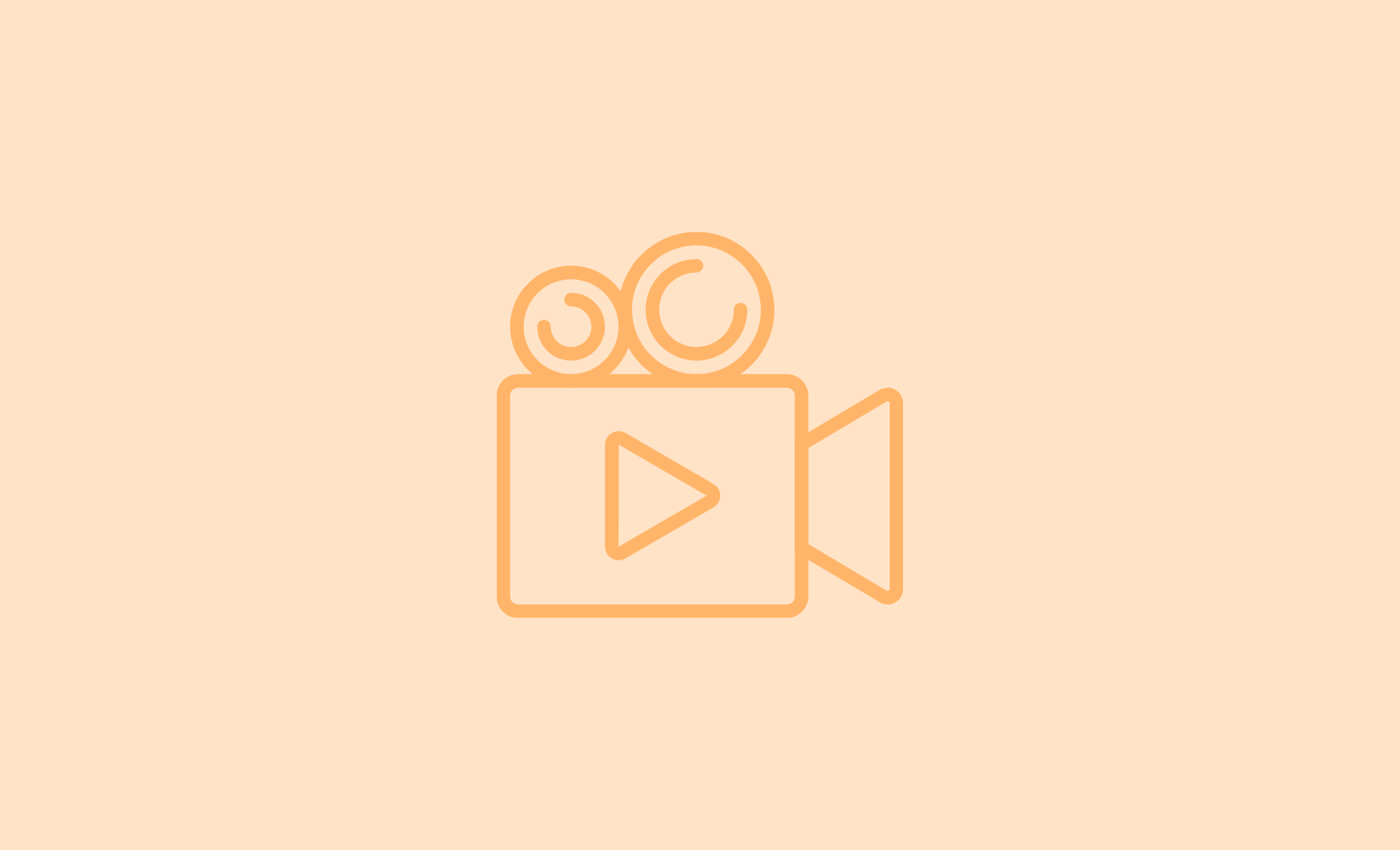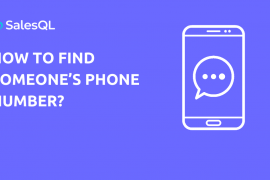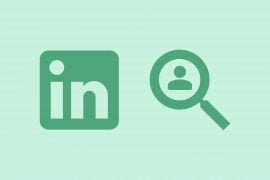As TechCrunch covered, in November 2018, LinkedIn decided to cut off emails address exports, so if you try to download your data from the “Privacy” section, you will notice that in the result file there are no emails, only an empty column 🙁
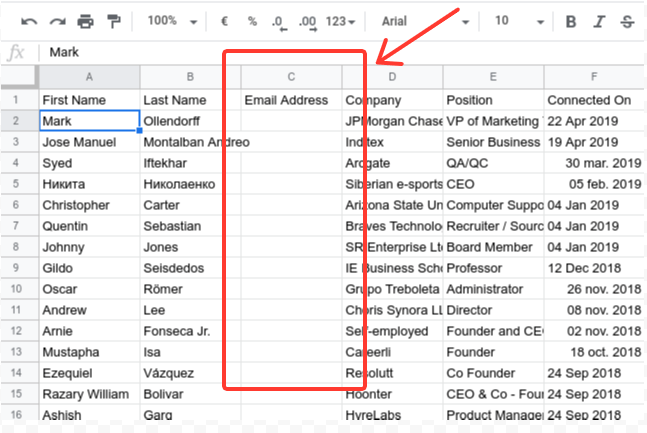
Fortunately, there are external tools like SalesQL which allows you to download and export connections from Linkedin as the entire set that includes emails and other interesting attributes, something highly recommended if you are a recruiter or if you use LinkedIn for generating sales leads.
Steps to Export Linkedin Contacts with Emails
To export your LinkedIn contacts with emails, you have to follow the given steps:
1- Make sure to install the the extension of SalesQL’s email extractor
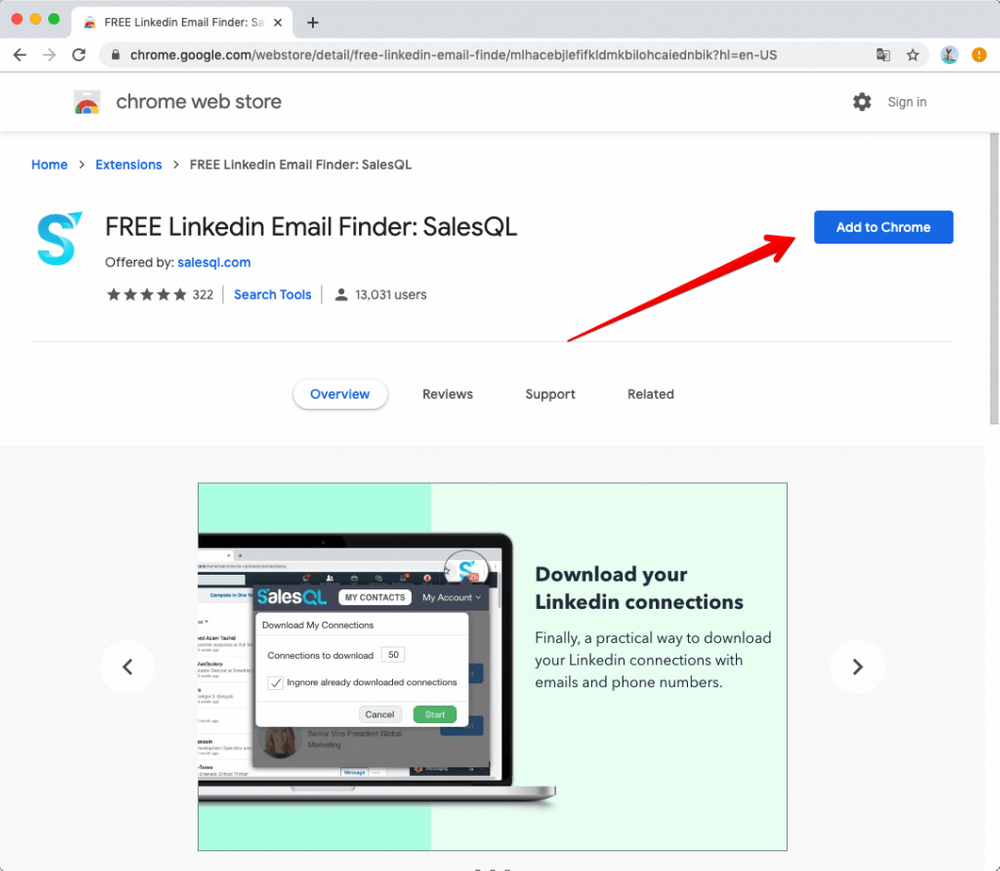
2- Click on the SalesQL Icon, open the menú, and click “Download Connections”:
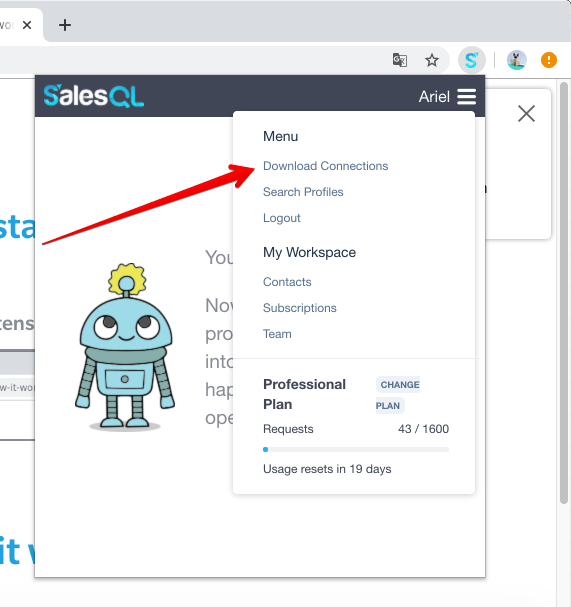
3- Click on “ADD CONNECTIONS” and set the number of contacts you want to download. In this case, I’m downloading 400 connections.
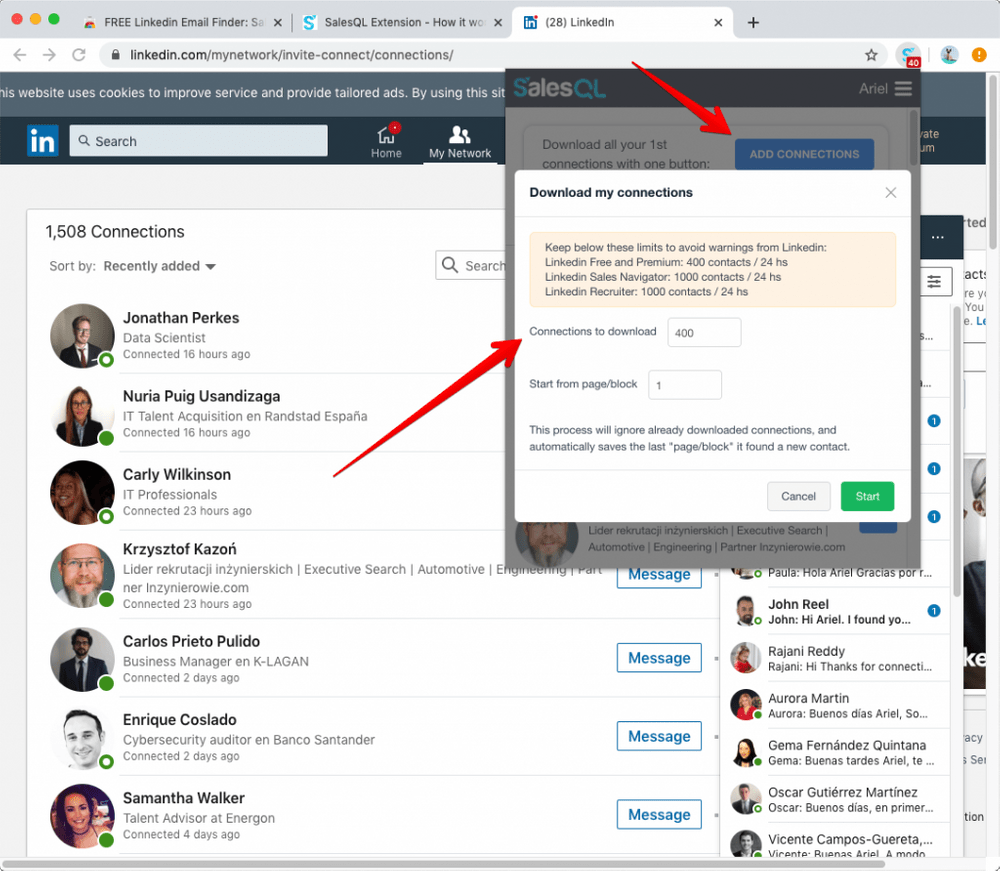
4- After some seconds, SalesQL will start extracting personal and business emails and phones from your direct connections:
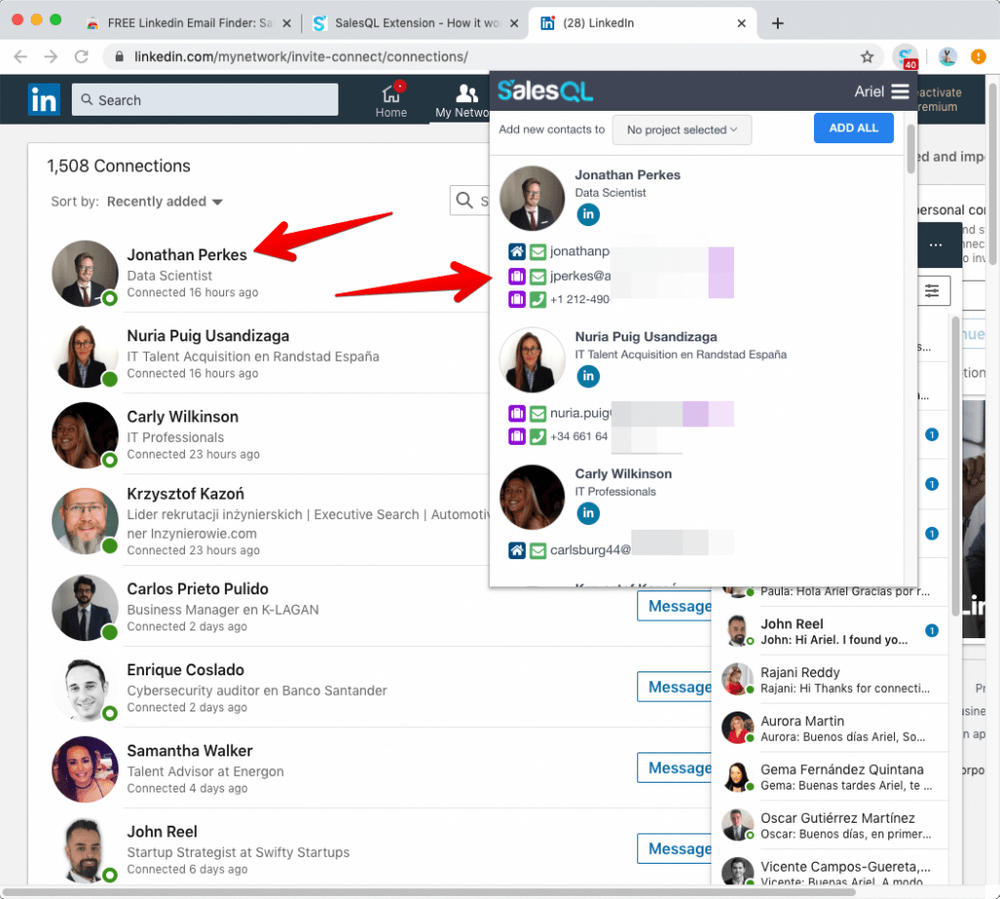
We recommend downloading from 400 to 1000 connections every 24 hours, depending on your LinkedIn subscription (free or paid), to avoid any issue with LinkedIn (SalesQL performs a “view” on every profile you extract).
Now you should have all the information in your SalesQL dashboard:
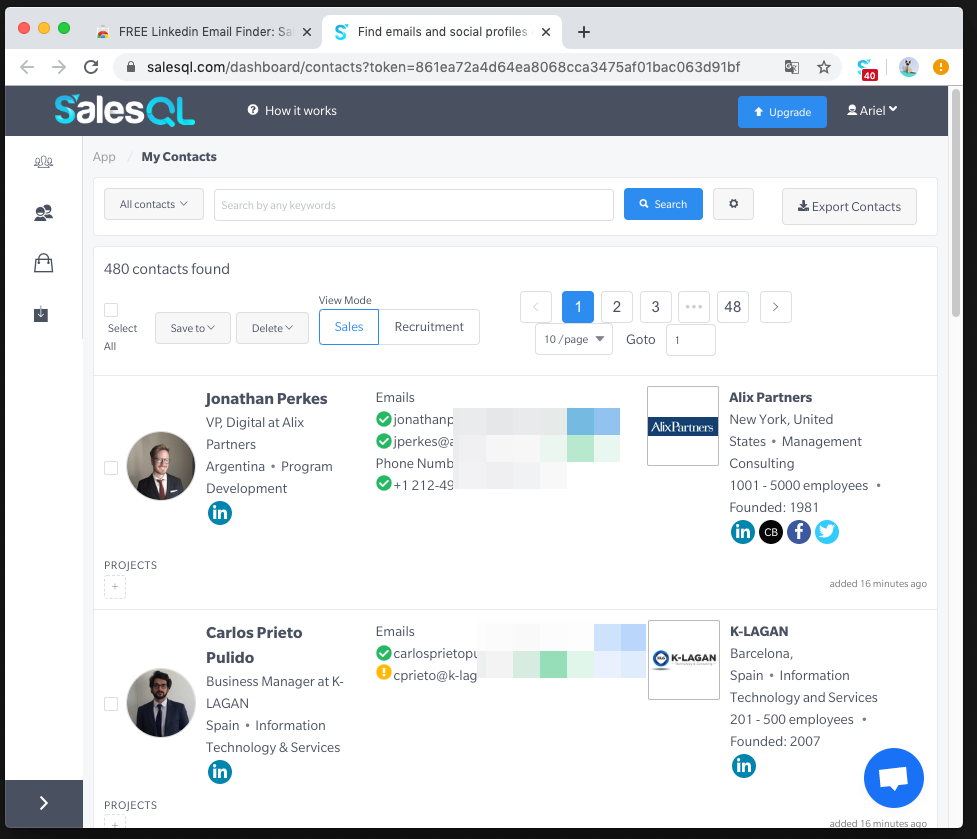
From the dashboard, you can export your Linkedin connections data to a CSV or Excel file:
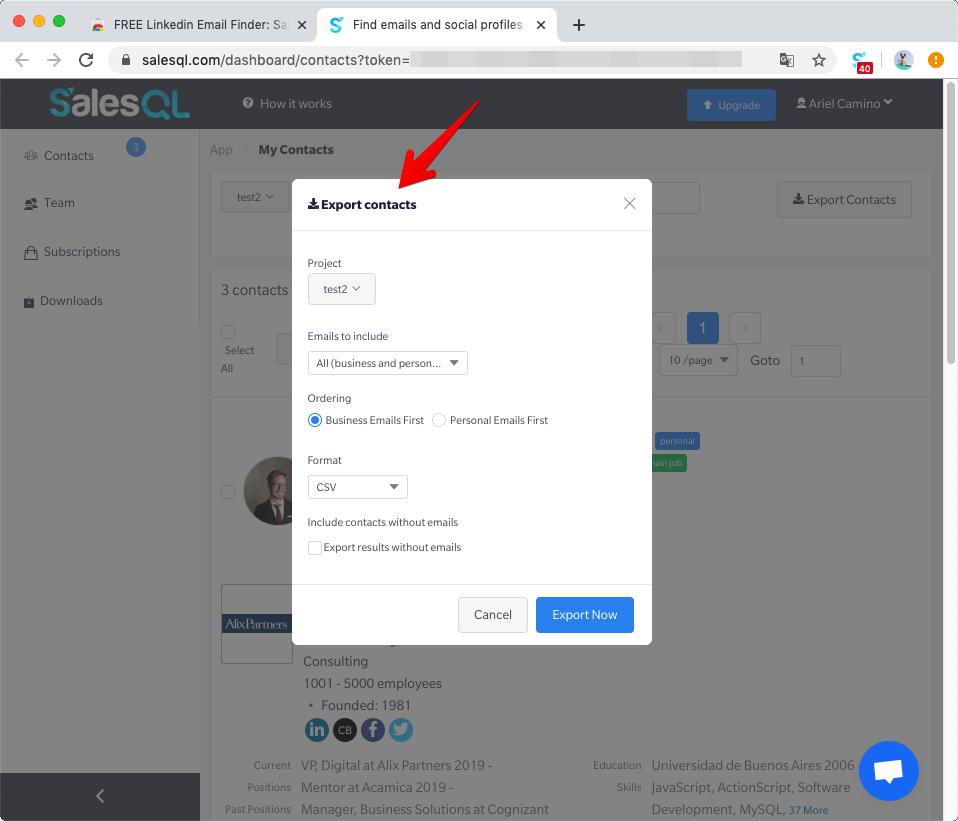
This is how the export file looks like:
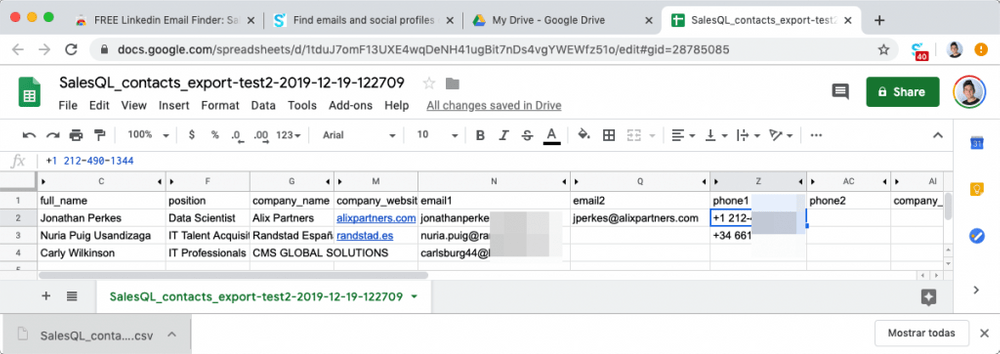
Finally, I want to highlight that you can use SalesQL to also extract emails from almost any LinkedIn contact (1st, 2nd, and 3rd+ connections).
I hope you like this post and please let us know if you have any questions 😀