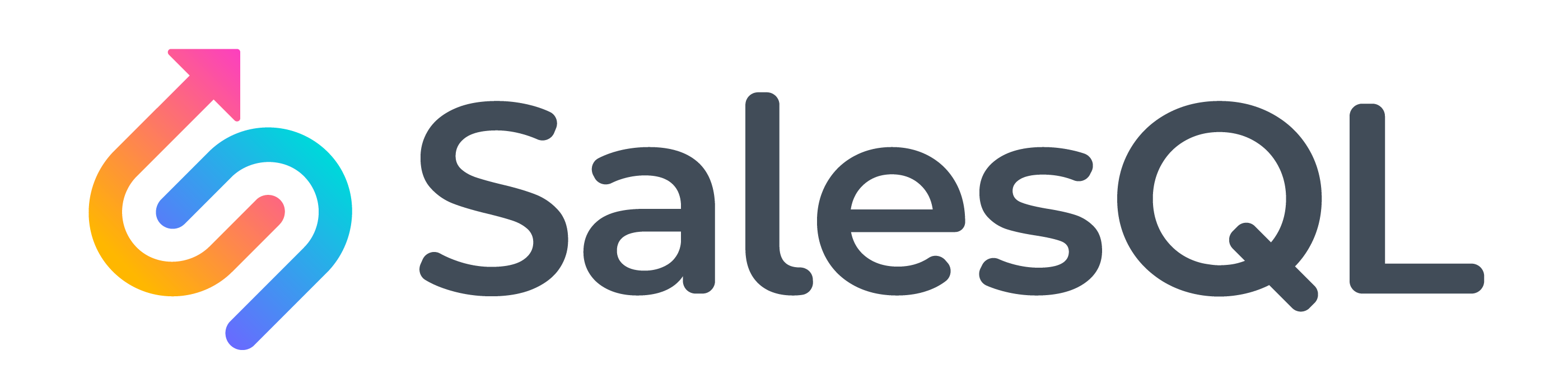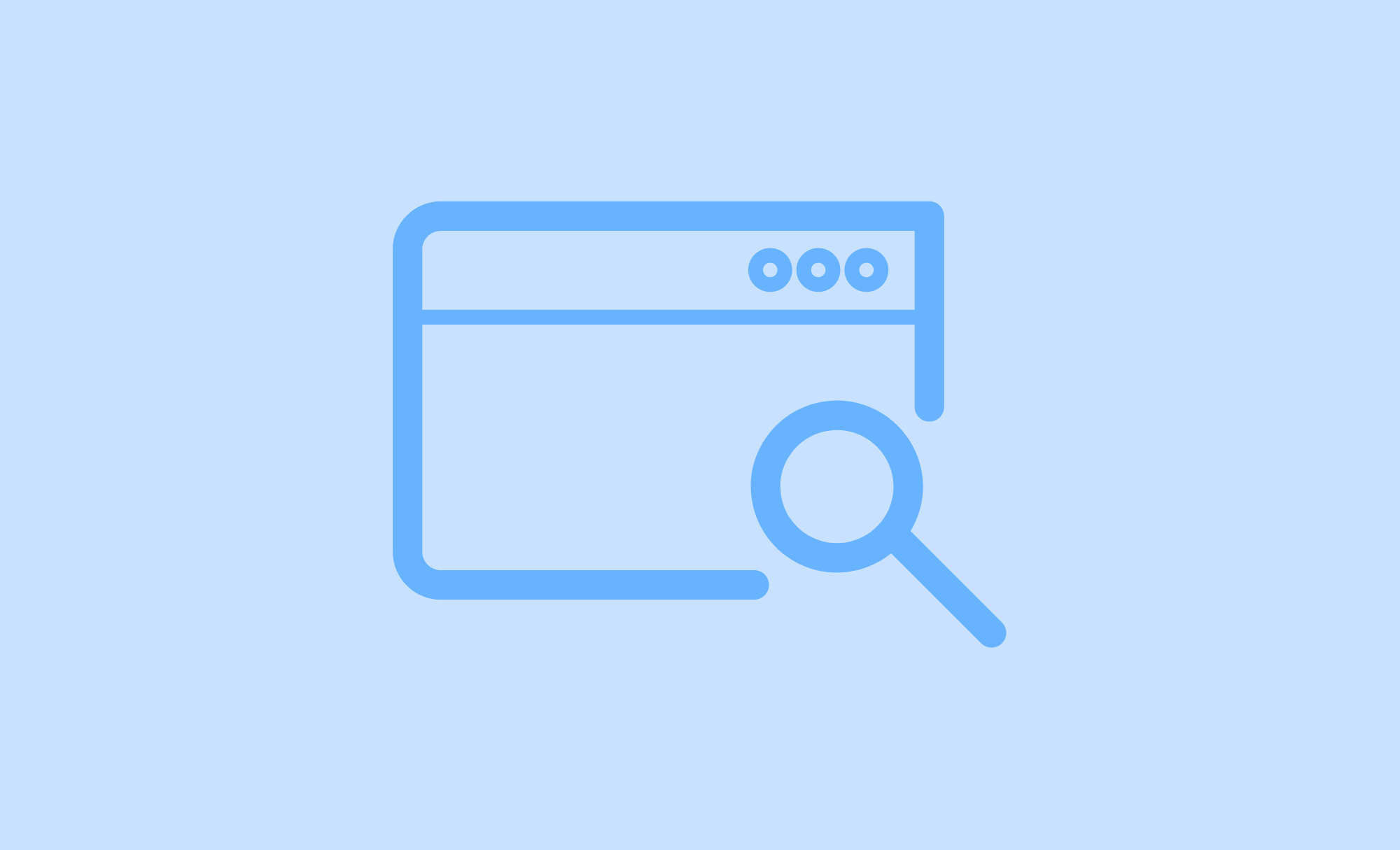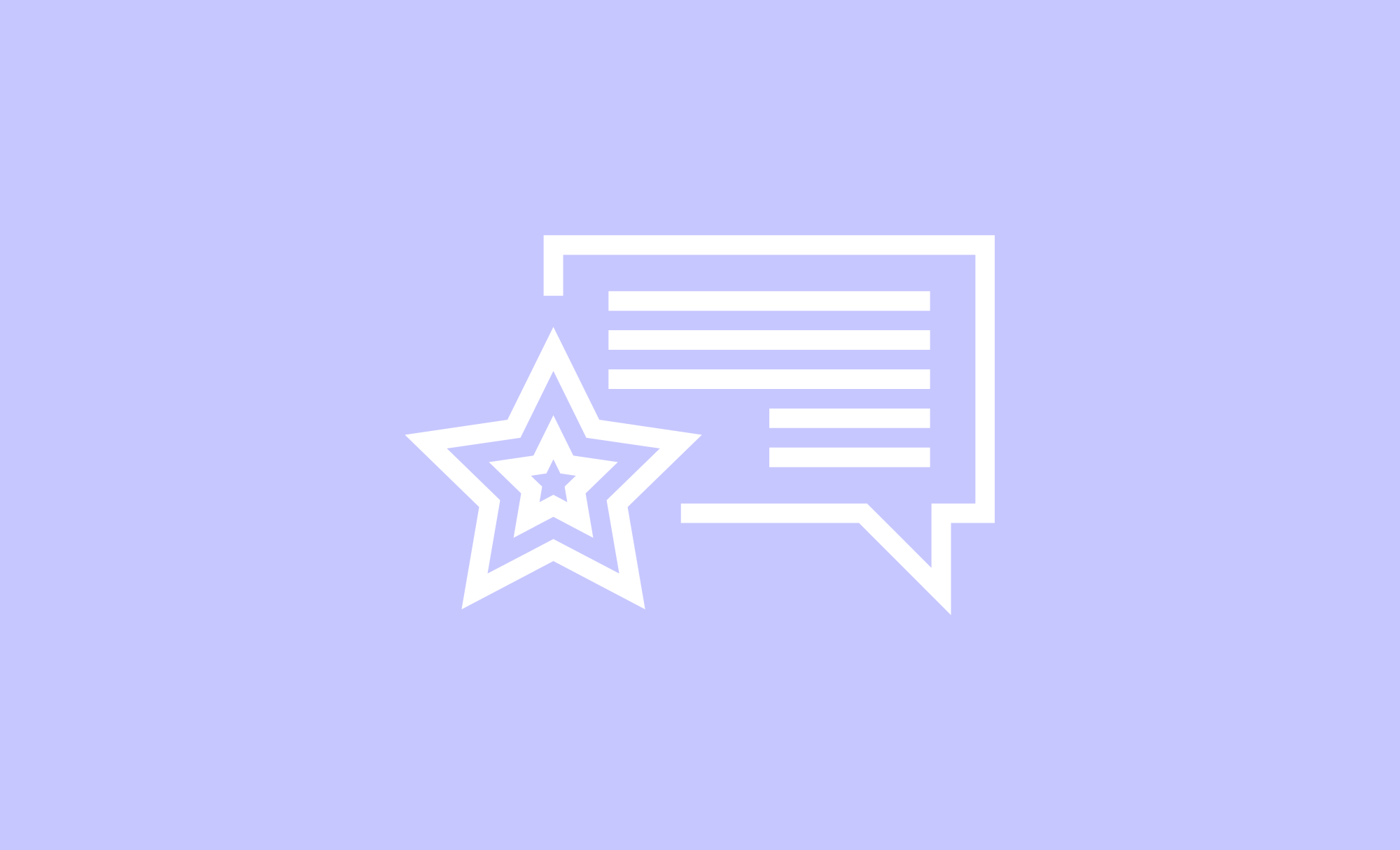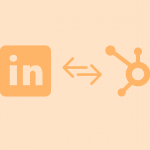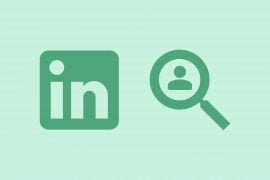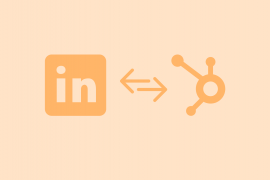This is a question we get very often: How to see beyond 100 pages of LinkedIn search results?
The answer depends on the LinkedIn version you are using, in this article I’m going to cover how to get over this limit on each version of LinkedIn.
Table of Contents
The search query for this experiment
- Person title: CTO
- Location: San Francisco Bay Area
About 6600 results are totalized:
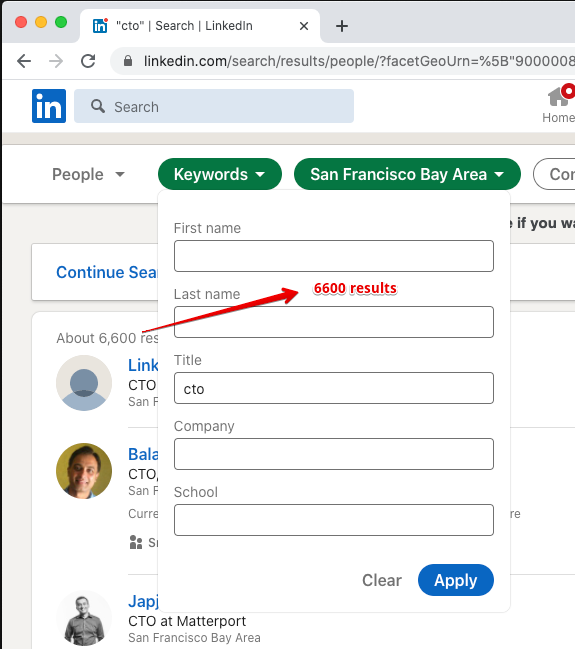
Under the free version of LinkedIn: hard to accomplish
In the free version of LinkedIn, each page contains 10 contacts, so the limit is set at 1000 contacts per search query.
Using the free version, you can’t see over 100 pages of LinkedIn search results even trying to change the URL to &page=101:
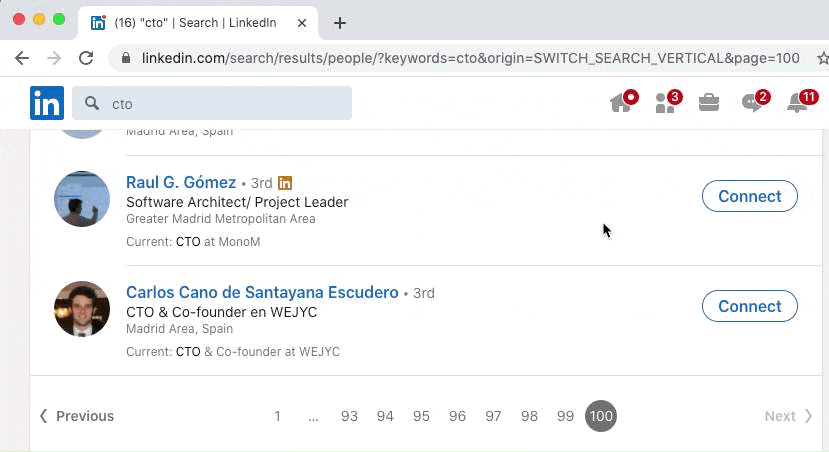
and unfortunately, splitting the search into smaller chunks is not an easy task, you can start with Connections, Locations, and Industries, which usually are the best options to reduce the number of results to less than 1000 (less than 100 pages).
In this example, after adding an Industry filter, I’m able to reduce Linkedin search results to 858, a number we can manage under the free version:
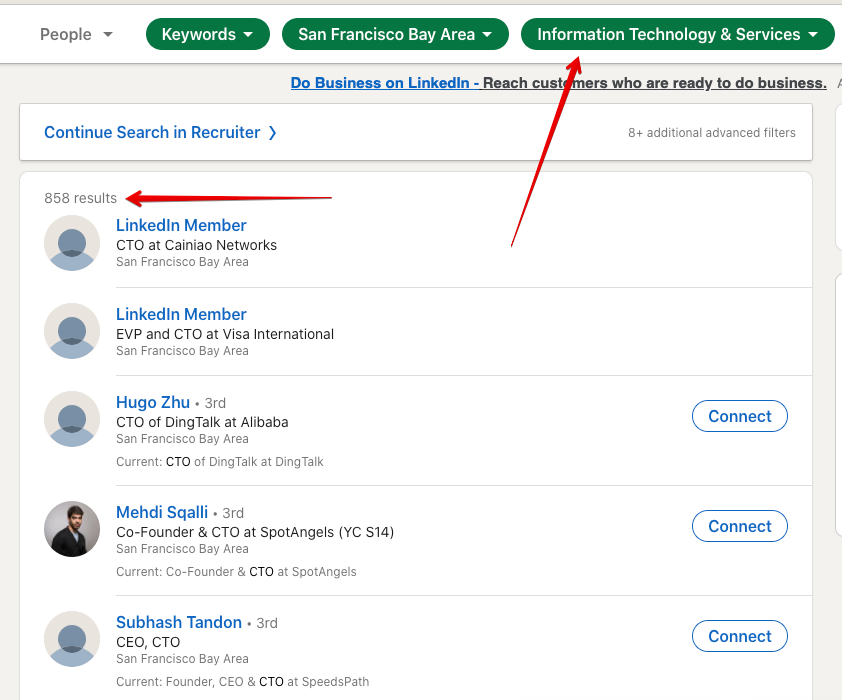
Using LinkedIn Sales Navigator
This is our recommended option, LinkedIn Sales Navigator costs around $79.99 per month, and despite its price, it has very powerful filters.
Sales Navigator shows 25 search results per page, so there is a theoretical limit of 2500 results per query, but there are some tricks to avoid this limit.
The first thing you will see is that using the same filters, you are able to see more results, 7500 results in this case:
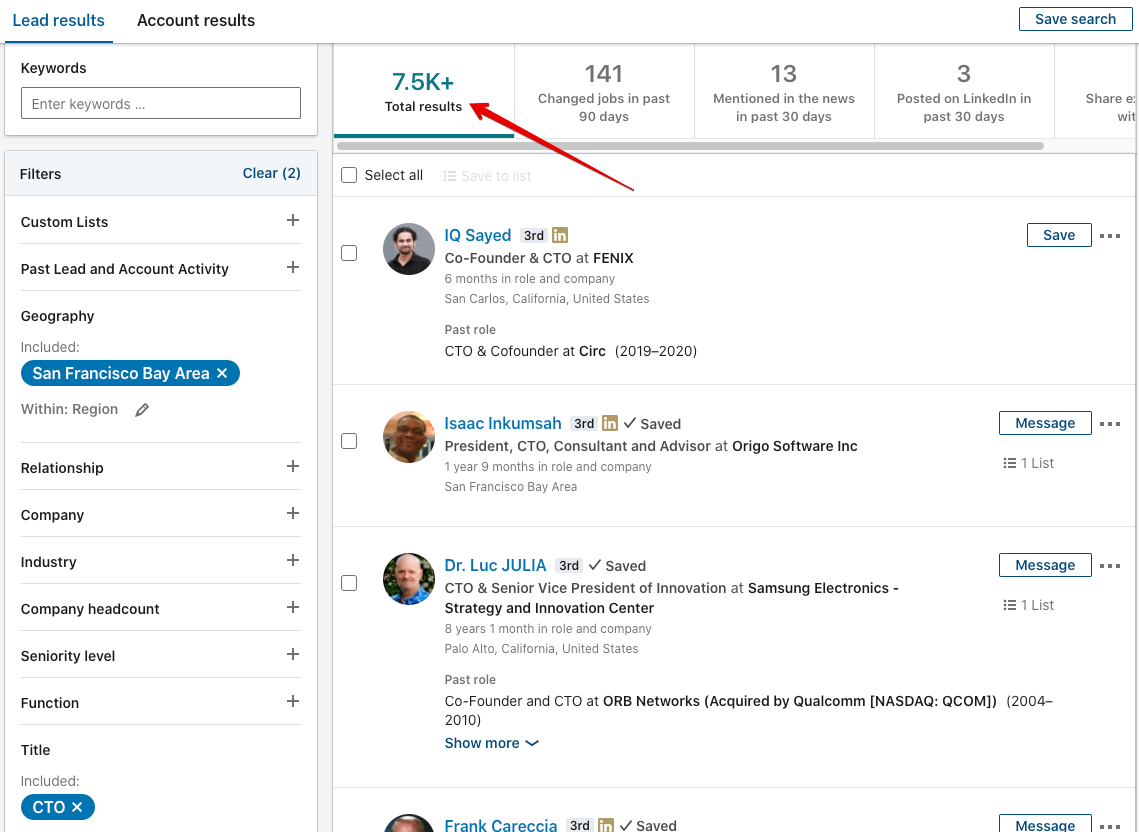
The quick method
In Sales Navigator, there are really interesting filters like Company Headcount, Seniority Level, and Function that are great for splitting your search into smaller chunks:
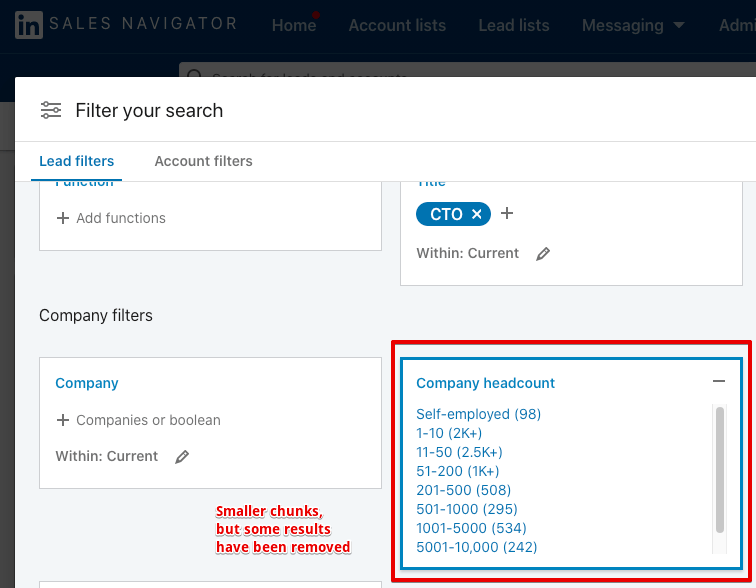
If you have a lot of search results on Linkedin, you will have to combine all the filters mentioned over this post to split your search into chunks smaller than 2500 contacts (less than 100 pages), some of these filters are Connections, Locations, Industries, Company Headcount, Seniority Level, and Function.
Unfortunately, using this quick technique, we have seen fewer results in the chunks than in the original search, but normally most of the results are there.
The slow and effective method
This method is slow, but it’s great to make sure to extract all the results of a specific query, especially if you are really interested in getting all the data.
- Create several custom lists, for example CTO’s 1, CTO’s 2, CTO’s 3, etc:
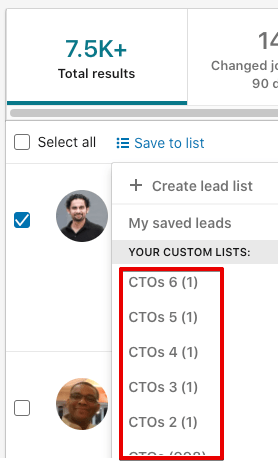
2. Go page by page, and click on “Select all” and then on “Save to list” and select any available list, in this case, I have CTOs disabled because I have reached the 1000 limit in a list, but you can create more:
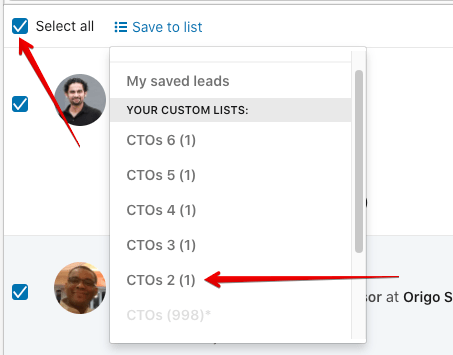
3. Finally, after saving a good number of profiles, for example, 2500 profiles in 3 lists, you can click on “Past Lead and Account Activity” -> “Remove Saved Leads from search”
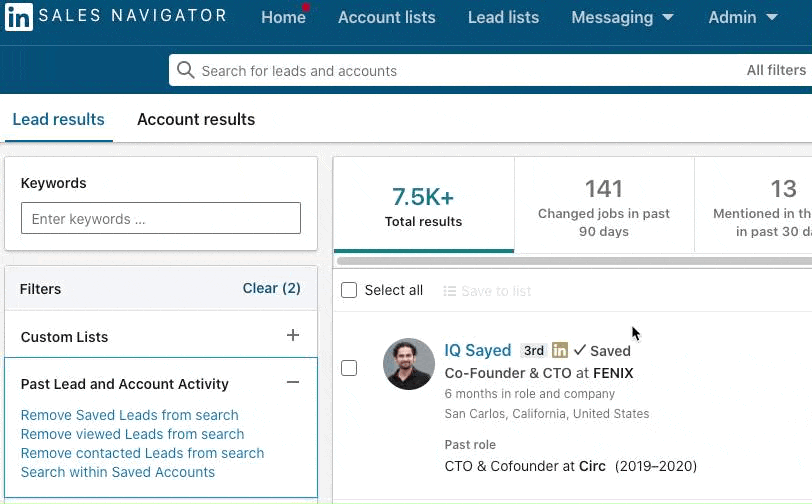
After removing the 1000 contacts you have already seen, you will be able to see another set of brand new 1000 contacts 🎉
More Options
Using LinkedIn Recruiter Lite
Linkedin’s Recruiter Lite costs around $99 per month, in this particular query is able to find more results (about 8500), it also has some powerful exposed filters as Company Sizes, Industries, Seniority:

LinkedIn Recruiter Lite also has a filter focused on recruiting, years of experience, which is more granular than Sales Navigator, and perfect for creating smaller chunks of 2500 profiles:
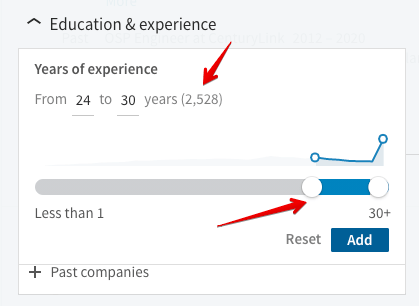
The downside of the Lite version of Linkedin Recruiter, is that you can’t filter by projects (lists), this means you can’t include or exclude results from lists.
Using LinkedIn Recruiter / RPS
Finally, probably the most powerful but more expensive LinkedIn solution – Linkedin Recruiter (it costs around $6000 per seat per year), has plenty of filters to do all kind of things, including excluding profiles that are part of projects:
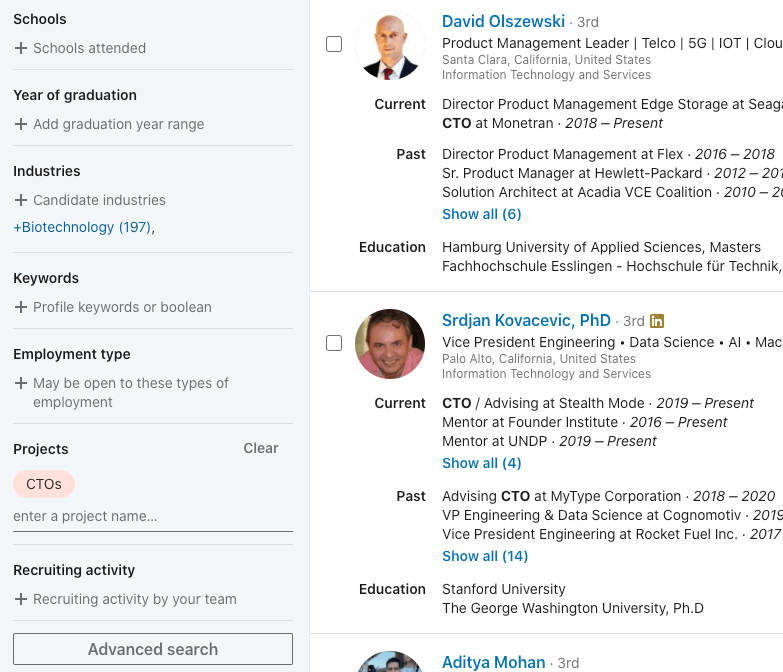
And also the ability to filter by years of experience, years in current company, years in current position, etc:

BONUS: Using SalesQL to extract the profiles and find emails
With SalesQL, you can extract all these profiles with emails and phone numbers. The email extractor supports all LinkedIn versions.
You can extract the first 2500 profiles using the function “Add pages” (bulk extract):
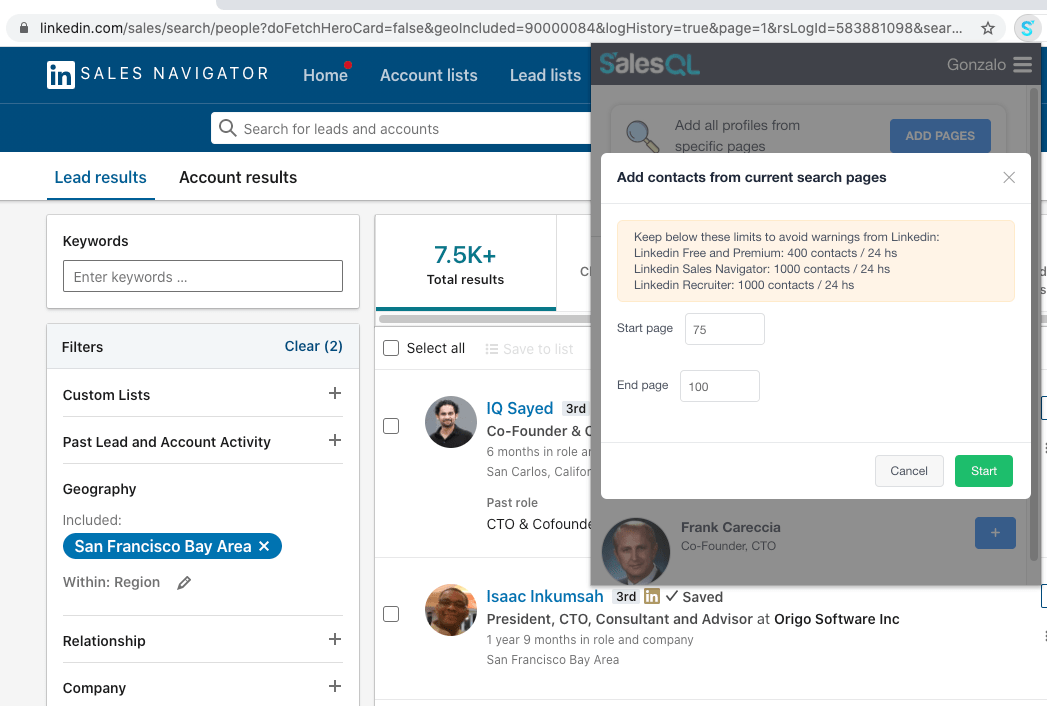
Then, if you decide to use the slow and effective method, you can save the first 2500 leads in three lists/projects and then remove them from the results.

You can also use the quick method to split your Linkedin search into smaller chunks, which also works perfectly well, but sometimes some results are removed.